Manage an Institution (as an Institutional Manager)
Having been assigned to an Institution by a network manager on a network that has the Pressbooks Shared Network plugin activated, you are now an institutional manager with the ability to manage your own Institution within the shared network.
Institutional managers have admin permissions that are limited to books and users belonging to their institution. Allowing institutional managers to manage their own institutions within a shared network, providing support for their own faculty users, facilitates larger-scale shared network management.
If you are a network manager on a shared network, please consult the previous chapter. If you have been assigned as an institutional manager on a shared network, this chapter is for you.
Institutional managers have access to the institutional manager dashboard from which they can oversee all books and users. When you log into your Pressbooks network as an Institutional manager, you’ll be brought to this dashboard.
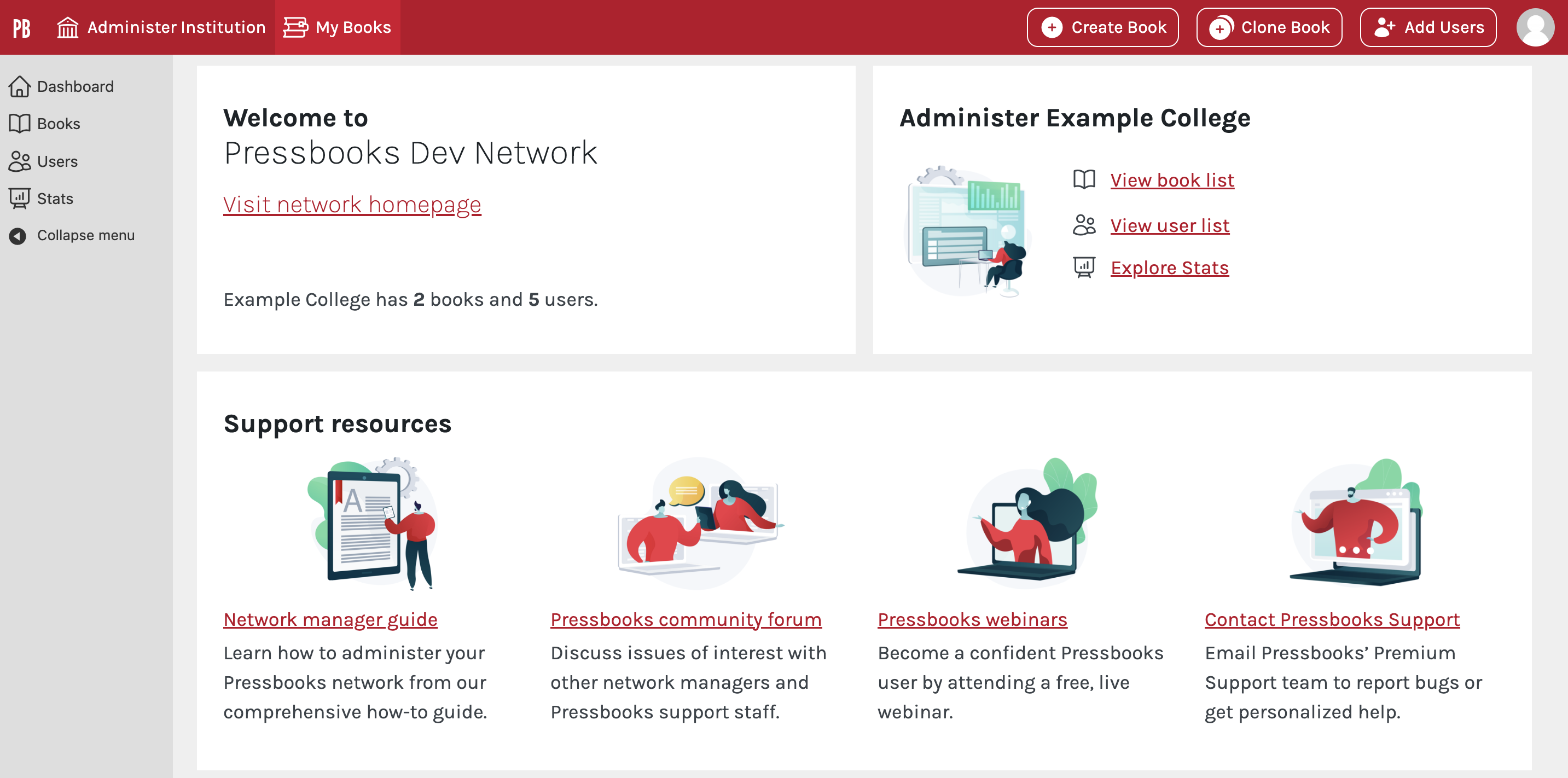
You can always return to this dashboard by clicking the Administer Institution button in the top nav bar.
From this dashboard you can access:
- Books: Click to access your institution’s Book List. This will show all books on the network that belong to your institution. Books created by users from your institution are automatically associated with your institution. You will also see Create Book and Clone Book buttons in the top nav bar which will allow you to quickly create books associated with your institution.
- Users: Click to view your institution’s User List. This will show all books on the network that belong to your institution. Users who join the network with an email domain that has been added to your institution will automatically belong to your institution. You can also see an Add Users button in the top nav bar which will allow you to add new users to your institution.
- Stats: Click to view Stats for your institution. These are exactly like the Network Stats viewable by overall network managers, but limited to books and users from your institution.
